Installation Guide¶
This tutorial explains how to install Zerynth Studio, the Zerynth Development environment that allows you approaching the embedded world in few clicks.
Download Zerynth¶
Download the latest Zerynth Studio Release according to your platform from the Zerynth Download page.
Note
Zerynth works only for 64-bit platform
Start Zerynth Installation and Agree the Term of Service¶
To Start the installation, according to your platform, you can:
- Double click on the executable file for installing Zerynth on Microsoft Windows
- Open and run the Disk image (.dmg) file for installing Zerynth on Mac OS
- Extract the “tar.xz” archive and run the “./zerynth” command from the terminal to install Zerynth on Linux
Warning
Only for Microsoft Windows platform: if the alert message for “allowing unknown publisher to make changes to this computer” appears click on “Yes” option
Once the installation has started, the window below will appear and you are asked to agree to the “License and Service Terms” to continue the operation
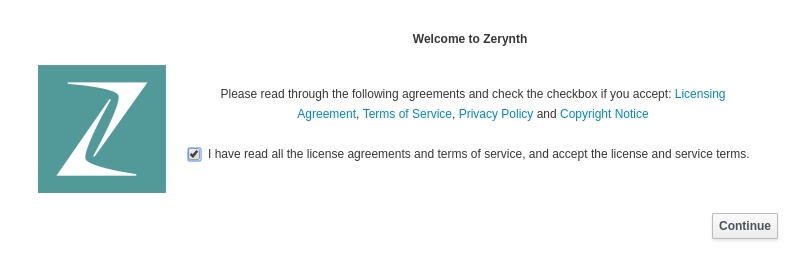
Note
To read all the agreement conditions, you can click on provided links
Then, after accepting the agreement conditions, you can choose between two options to complete the installation: online and offline.
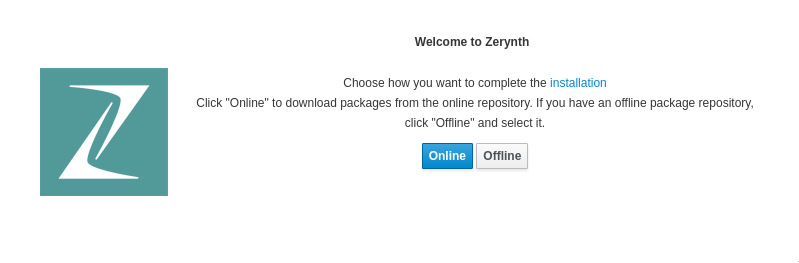
The online installation is recommended. The Offline Installation meets the needs of educational and training courses, workshops or places with network and internet issues. It enables you downloading an offline package repository and share it with other people, to facilitate and speed up the installation operations.
If you choose the online installation, you can select which version of Zerynth Studio you want to install. By clicking the install button, the required files are downloaded from Zerynth online repository and automatically installed.
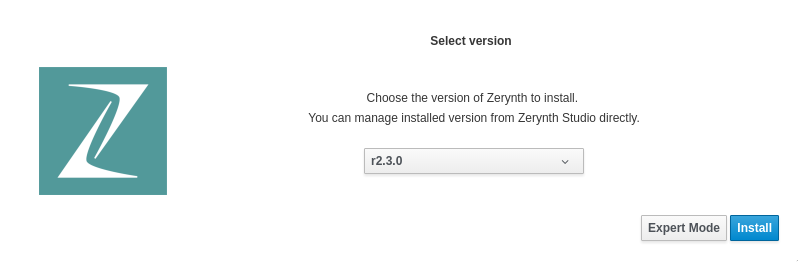
If you choose the Offline Installation you need to have downloaded also the offline package repository in advance related to your platform (Windows, Mac, Linux), from the Zerynth Download page.
Normal Installation and Expert mode¶
To reduce the amount of files downloaded during the installation process, the installer will let you choose which of the supported architectures to install.
By clicking “Install” none of the available architectures will be downloaded and you will be prompted to download the needed dependencies whenever Zerynth Studio recognize a new board.
By choosing the “Expert Mode” you will be able to select the architectures you wish to download right now, but you will still be prompted to install the needed dependencies if you connect a board with an architecture not included in the already downloaded ones.
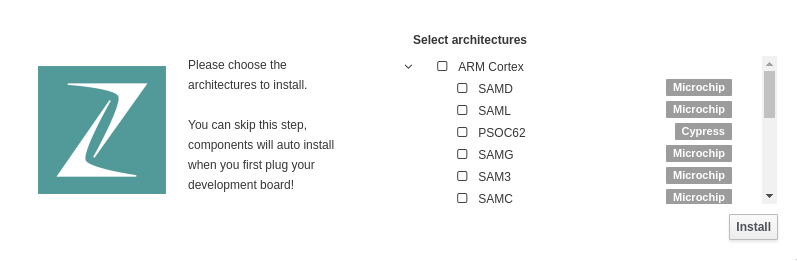
Unpack and Install all The Zerynth Packages¶
Now the system unpacks and installs all the required packages creating a working instance on your local machine; you have to wait few minutes to complete the Zerynth installation.
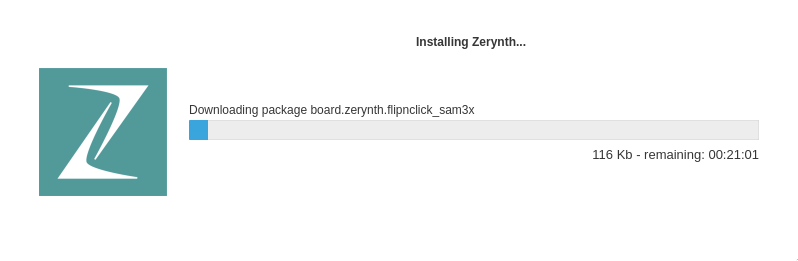
Launch Zerynth¶
At the end of the process, Zerynth will be ready to work on your machine.
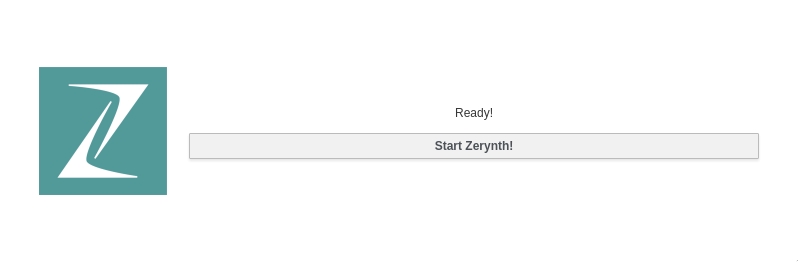
Enjoy it!
Now you can choose the programming experience you prefer by opting for an Integrated Development Environment (Zerynth Studio) or, alternatively, for your beloved Command Line Interface (Zerynth Toolchain).
Zerynth Studio is a browser-based integrated development environment that runs on Windows, Linux and Mac. Through Zerynth you can manage your boards and program them in Python or hybrid C/Python.
On subsequent restarts, Zerynth Studio will ask you which version you want to start (by selecting it from the available options) or will give you the possibility to install again (by clicking the Reinstall button) this or other versions of the software.
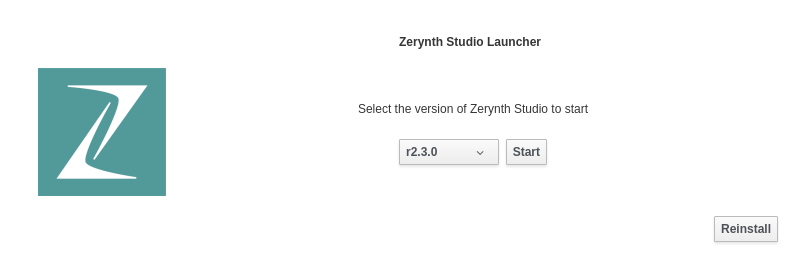
In this documentation you can also find a Getting Started section that will help you to discover the features of the Zerynth.
The Zerynth Toolchain (ZTC) is a command line interface (CLI) tool that allows managing all the aspects of the typical Zerynth workflow. You can find all the documentation in the Zerynth Toolchain section
If you have any problem installing Zerynth Studio please tell us using our Zerynth Forum.